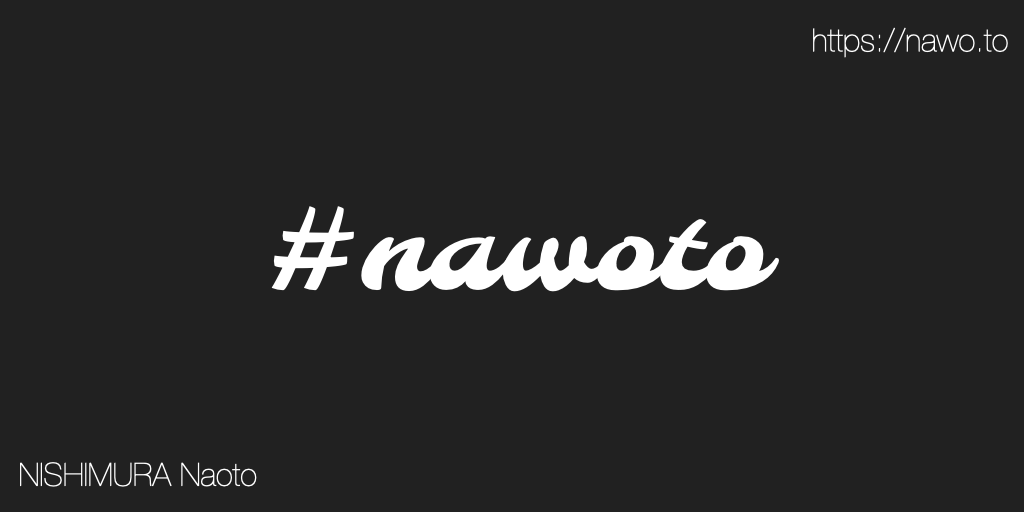自分の SNS アカウントへのリンクは、アイコンのみで良さそうなので Font Awesome を導入した。 (個人的にはタイポグラフィなサイトが好みなので、文字多めな傾向はある。)
必要な Package をインストール
このサイトは、Gatsby で作っているので、React で利用するのとほぼ一緒な感じで設定した。
$ npm i --save @fortawesome/fontawesome-svg-core
$ npm i --save @fortawesome/react-fontawesome次に必要な icon の方もインストール。 Twitter のアイコンなどを含んでいる ‘brands’ と Feed アイコンをいったアイコンも使いたいので ‘solid’ の方をインストール。
$ npm i --save @fortawesome/free-solid-svg-icons
$ npm i --save @fortawesome/free-brands-svg-icons実際に使ってみる
使いたい箇所のコンポーネントをゴニョゴニョ修正。 Font Awesome で使いたいアイコンを探して、表記を camel case に読みかえて import する。
import { FontAwesomeIcon } from '@fortawesome/react-fontawesome';
import { faSquareRss } from '@fortawesome/free-solid-svg-icons';
import {
faTwitter,
faGithub,
faSpeakerDeck,
faInstagram,
} from '@fortawesome/free-brands-svg-icons';あとは使いたい箇所で、以下のようにアイコンを呼びだせば表示された。
<a href="https://twitter.com/nawoto">
<FontAwesomeIcon icon={faTwitter} />
</a>スタイルを読みこんでおく
リロード時などに Font Awesome のアイコンの表示が崩れないように事前に Style を読みこんでおくために、gatsby-broeser.js に以下を追記。
// CSS style for Font Awesome
import '@fortawesome/fontawesome-svg-core/styles.css';無事にアイコンが表示できたはず 🎉
2025年追記: 現在のアイコン実装
2025年にGatsbyからAstroに移行した際、アイコン実装も見直しました。
現在の実装
Font Awesome → Simple Icons + カスタムSVG
- Simple Icons: 主要ブランド(X, GitHub, Instagram等)
- カスタムSVG: マイナーなブランド(Suzuri, SpeakerDeck等)
- Font Awesome: 使用していない
変更理由
- バンドルサイズ削減: Font Awesomeは重い
- パフォーマンス向上: SVGは軽量
- 依存関係簡素化: 必要なアイコンのみ実装
現在の実装例
// src/data/icons.ts
import { siX } from 'simple-icons';
export const iconData = {
// Simple Icons使用
x: {
viewBox: '0 0 24 24',
path: siX.path,
},
// カスタムSVG
suzuri: {
viewBox: '0 0 640 512',
path: 'M211.8 0c7.8 0 14.3 5.7 16.7 13.2...',
},
};使用例
<!-- src/components/Icon.astro -->
<Icon name="x" class="w-6 h-6" />
<Icon name="suzuri" class="w-6 h-6" />より効率的で軽量な実装になりました!